Works with Google Drive
You can upload files from your PC or Google Drive.
Instruction Manual
We have a simple tutorial guide which explains the features of the software extension and what each button inside the extension does. Read our tutorial and welcome guide on how to use the extension to the fullest.
Sponsored Link:
Any operating system works
This addons works on all computers - the operating system you use doesn't matter.
Create categories and notes for Google Keep
Features:
Install and click on the extension icon.
- After installing the extension. You click on the icon and can begin making custom categories for your notes inside Google Keep
Google Keep is a note-taking app for Android, iOS and Web. It allows you to take notes and make lists of things, which sync across all your devices.
Google Keep can help you remember all the things you need to do, with simple visual reminders and easy access on your phone or computer.
For example:
• Create checklists and share them with others.
• Set reminders by location, time or person.
• Easily find notes via the search bar or quickly swipe through recent notes.
Google Keep is a note-taking app that's very similar to Apple's Notes app, but with a few more features.
You can use it to jot down thoughts and ideas, create to-do lists and reminders, or even just make quick lists of things you need to pick up at the store.
The service is free and available for both Android and iOS devices.
Here are some of the benefits to using Google Keep:
It's free. There are no fees associated with using Google Keep unless you want to add additional features, such as voice recording or sync across multiple devices.
You can access your notes from any device that has an Internet connection. You don't have to worry about losing them if your phone gets lost or stolen because all your notes are stored in the cloud on Google's servers.
With our browser extension, you can make categories for the notes you make using Google Keep. This makes it easier to organize the notes you create with Google Keep.
Tutorial:
- Install the Extension
-
After installing the extension, click on the icon
 on the toolbar.
on the toolbar.
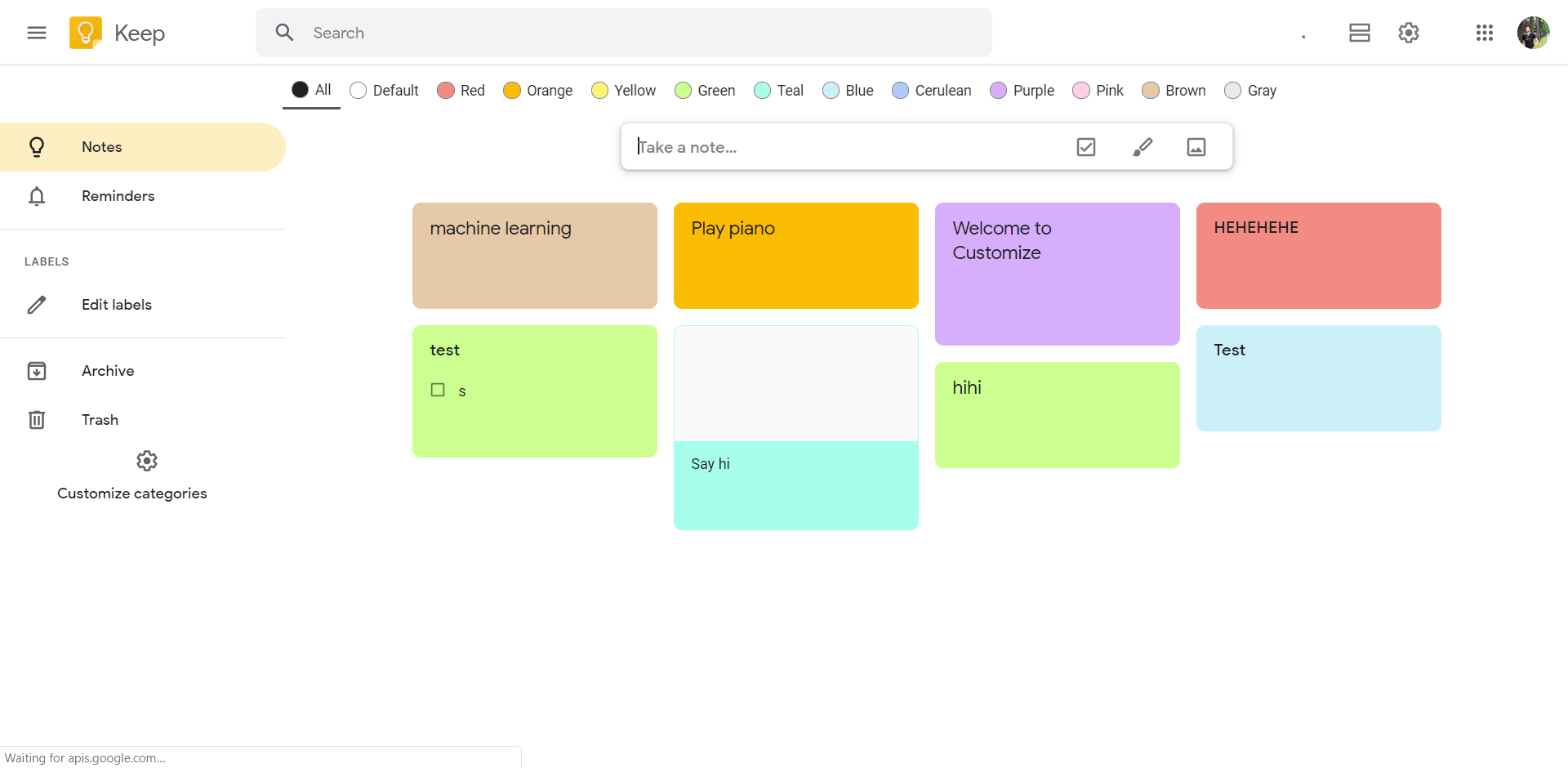
Sponsored Link: